Features & Tips
Explore our collection of helpful tips and tricks to unleash the full potential of TED. Each card provides bite-sized insights and practical guidance on how to navigate our platform with ease. From mastering time tracking to implementing a perfect fitting skill and health tracking of your team, our tips cover a wide range of features and functionalities, ensuring that you get the most out of your experience.
Browse through our image cards and discover new ways to streamline your workflow, boost productivity, and achieve your goals effortlessly. Or simply navigate straight to the section of interest:
CAPTURE
allocate time to tasks, track billable and internal project activities and expenses using time stamps or time sheets.
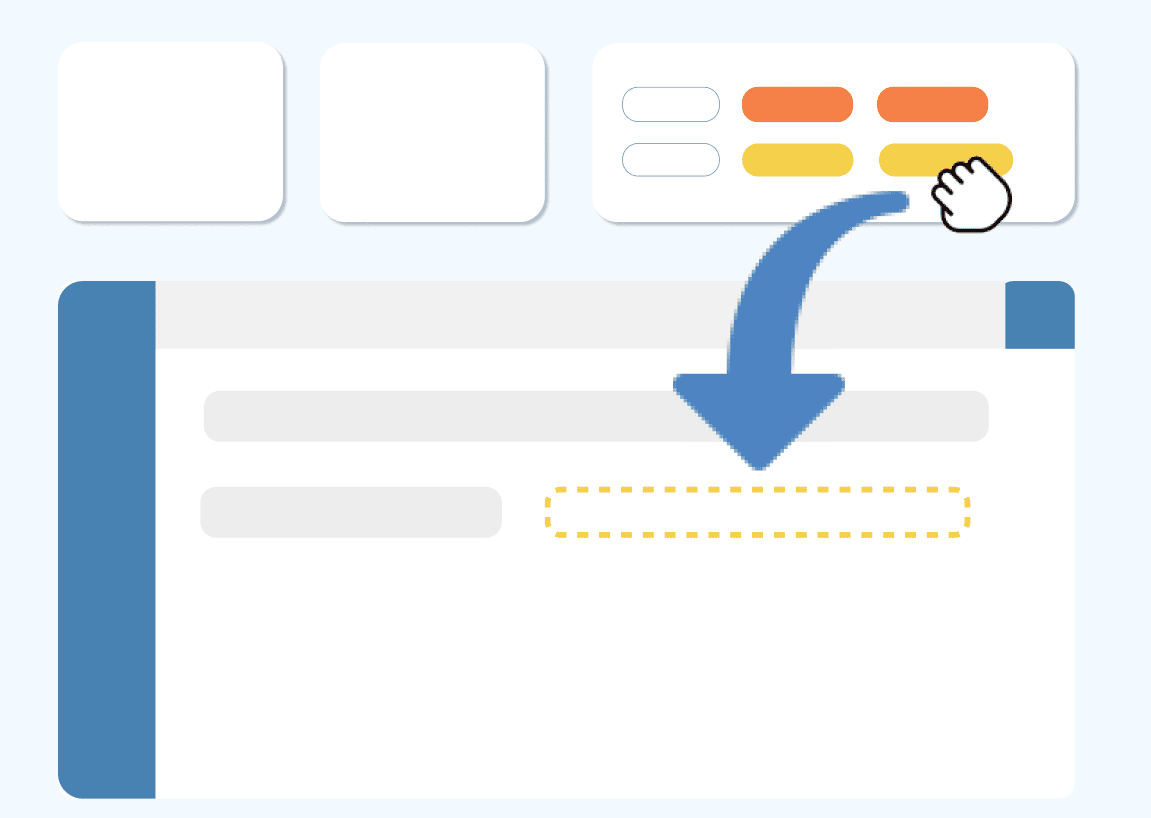
DRAG & DROP TASKS
Click where you want to document an activity and fill in the form details.
Much quicker however, simply drag & drop any pre-filled activity time from the Activities area at the top right, or move an existing one from anywhere on the screen.
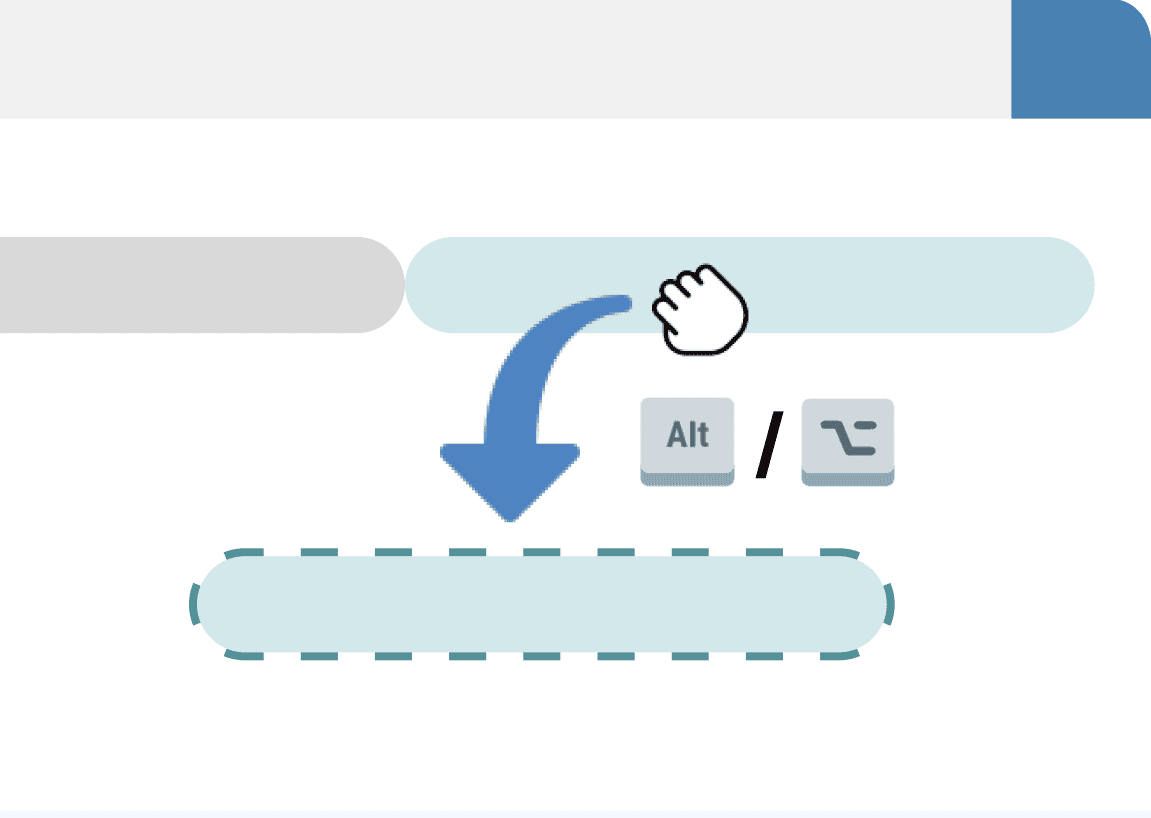
DUPLICATE TASKS
When repeatable activities are tracked, quickly reuse already documented times with cloning, simply press and hold the Alt keywhen using drag & drop.
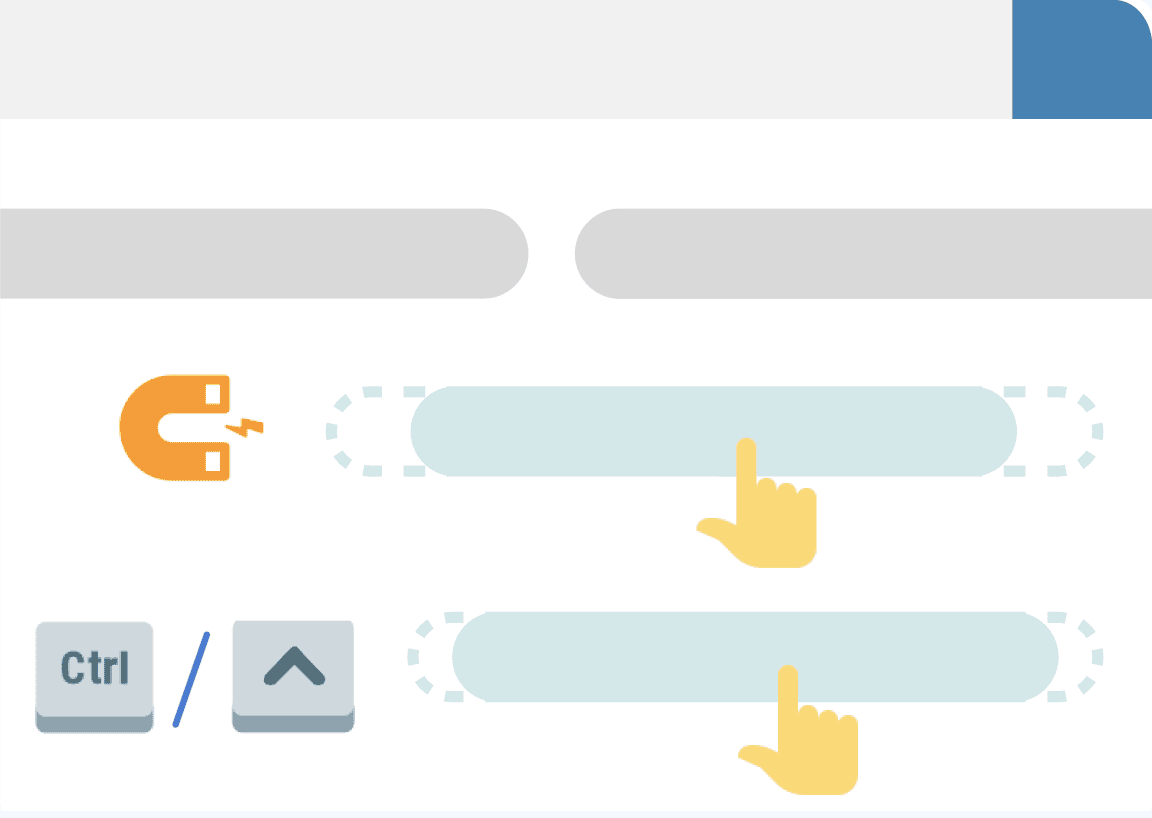
STICKY MAGNET
The cursor automatically sticks to 5 minute intervals in the Capture area. Press and hold Ctrl key to disable the magnet temporarily.
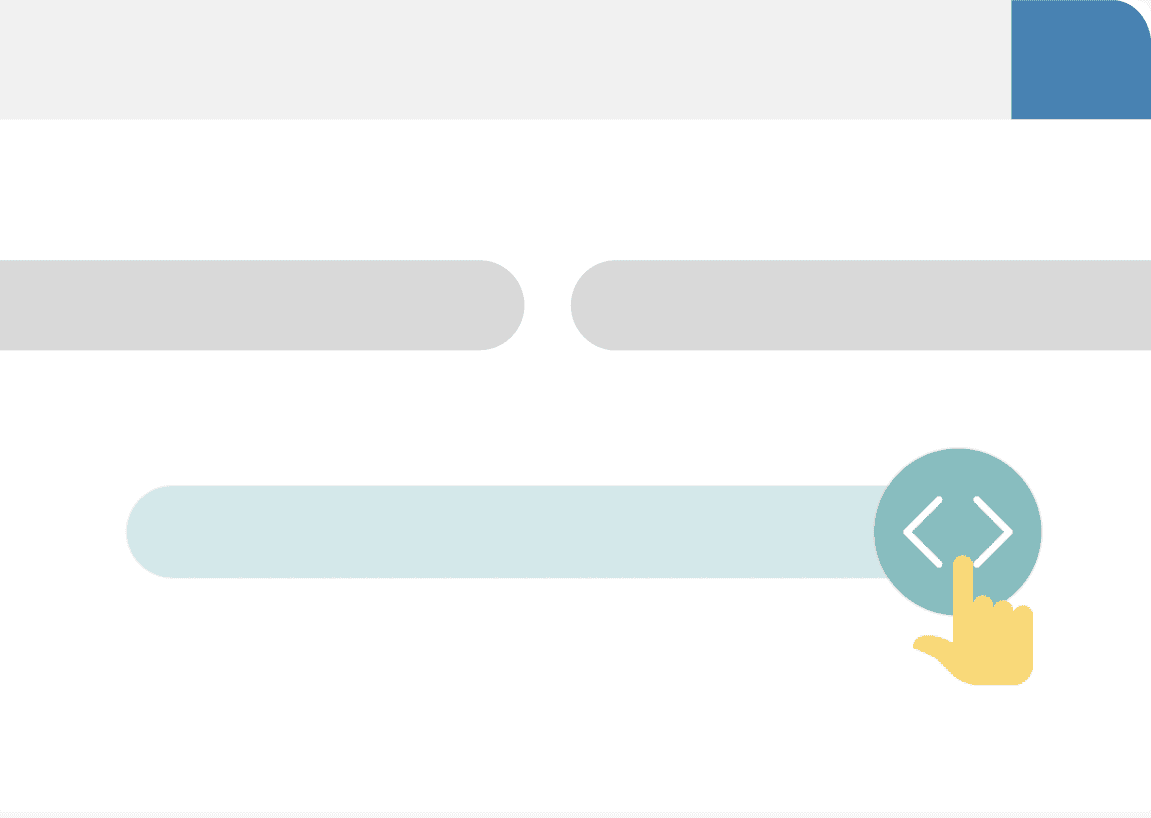
ADJUST TIME
The length of tracked time can be adjusted quickly by clicking on the right end of a time and change as needed.
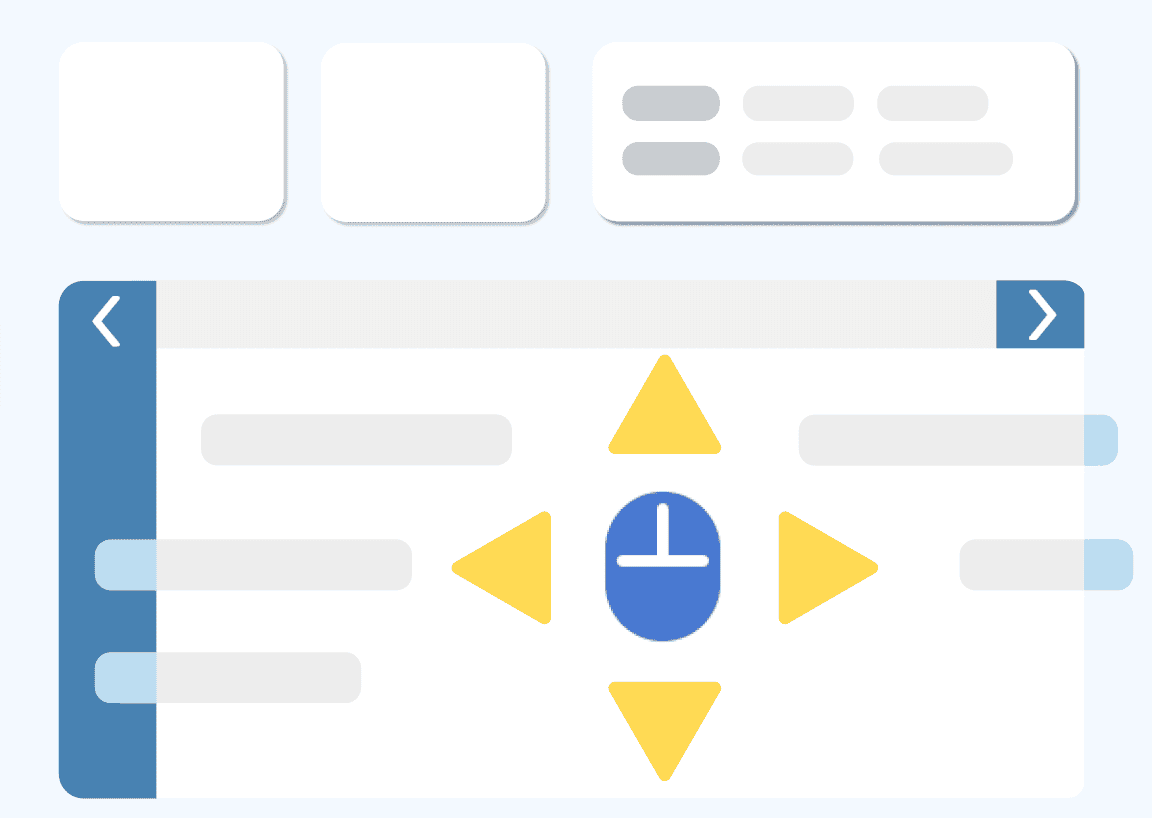
NAVIGATION
Use the touchpad or your mouse wheel for up and down scrollingthrough the time.
On Windows systems you can even click the mouse wheel and move your mouse to the left and right for horizontal scrolling.
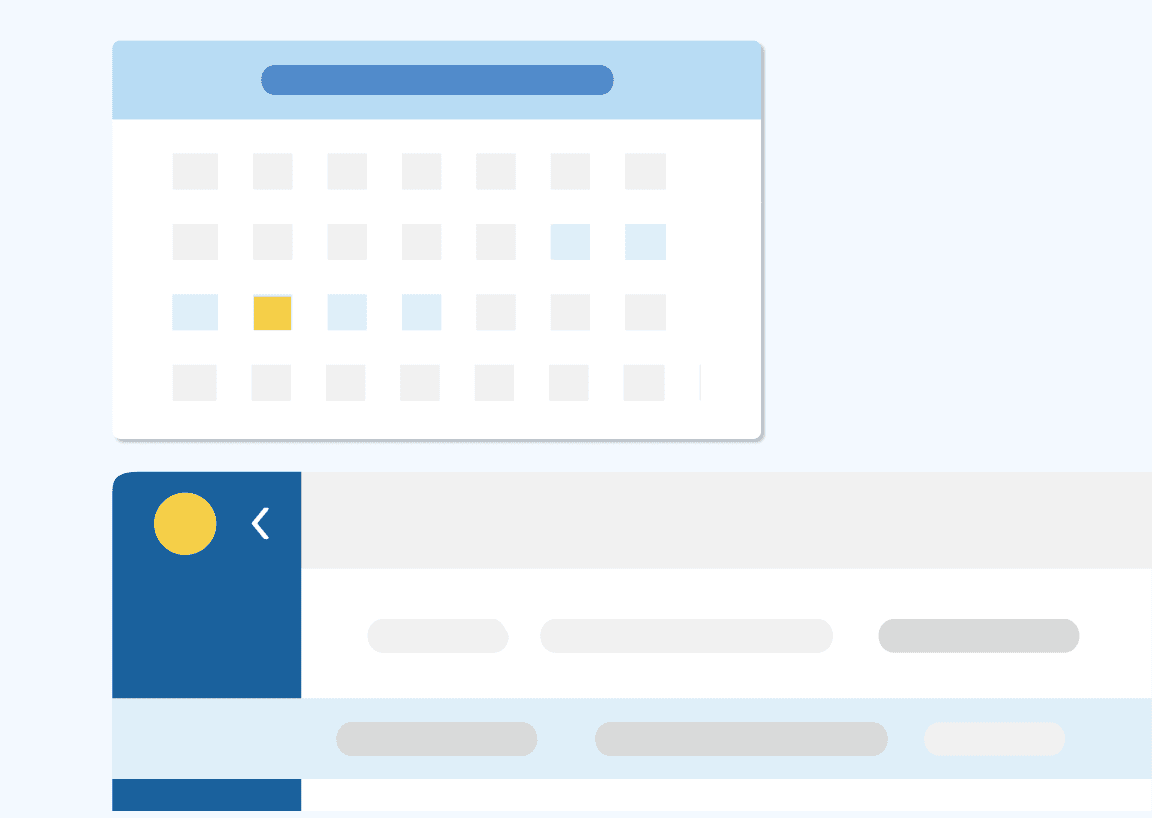
QUICK NAVIGATION
Click in the calendar area on the top left and immediately be teleported to the selected week in the capture area. Click on Today in the top left corner of the capture area to jump to today's data entry.
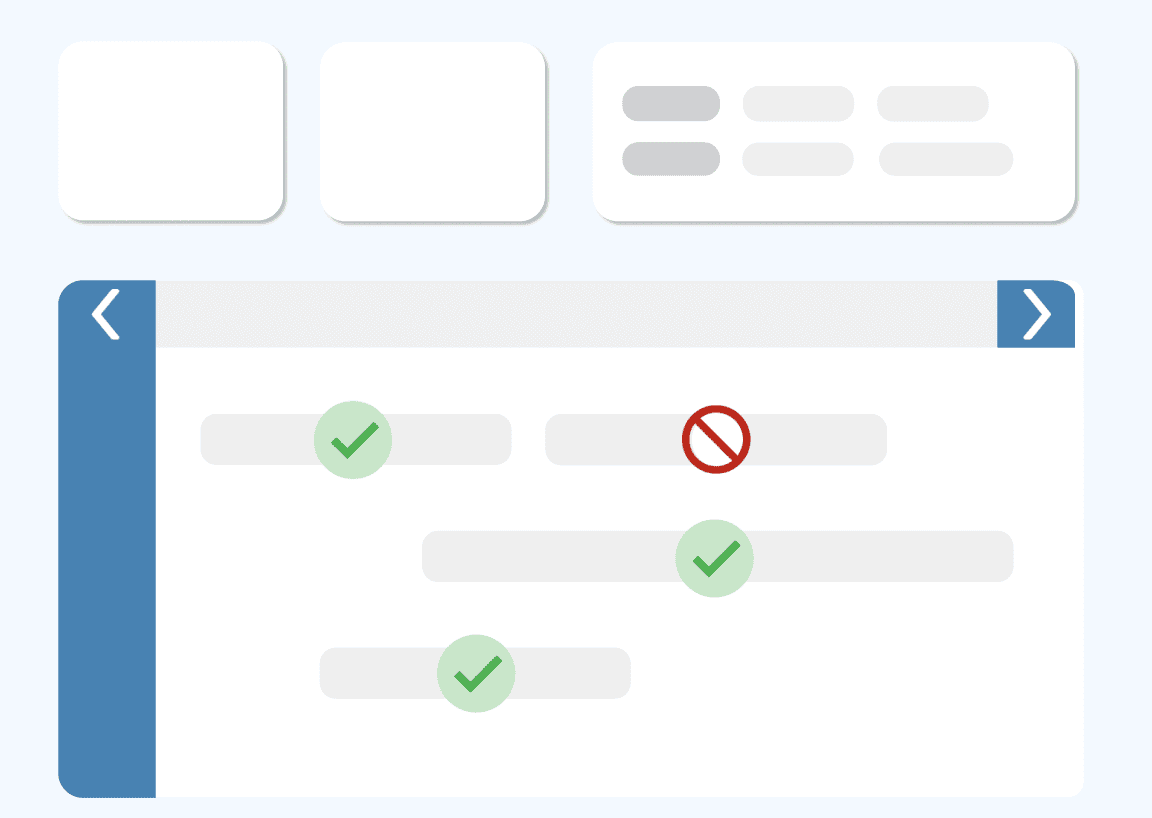
APPROVAL STATUS
Status Icons attached to tracked time bars mark the approval or rejection status. A comment may have been added if time was rejected. Rejected times can be deleted for submitting changes.
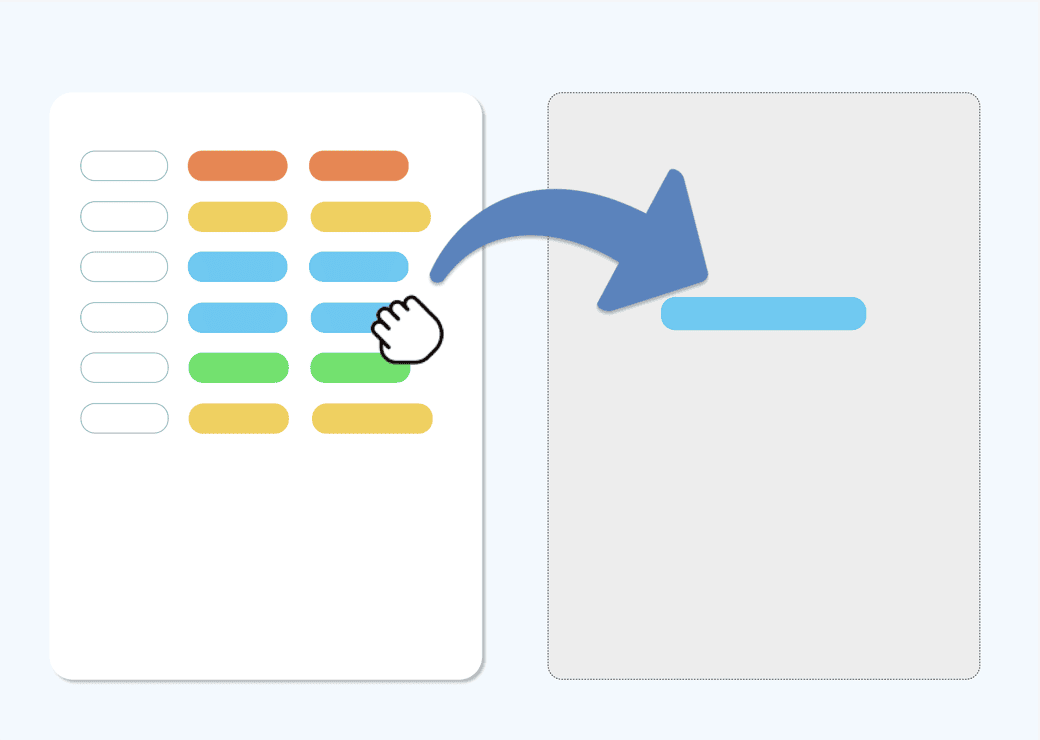
TIME STAMP
document time on tasks in real-time by simply drag&drop an activity into the tracker.
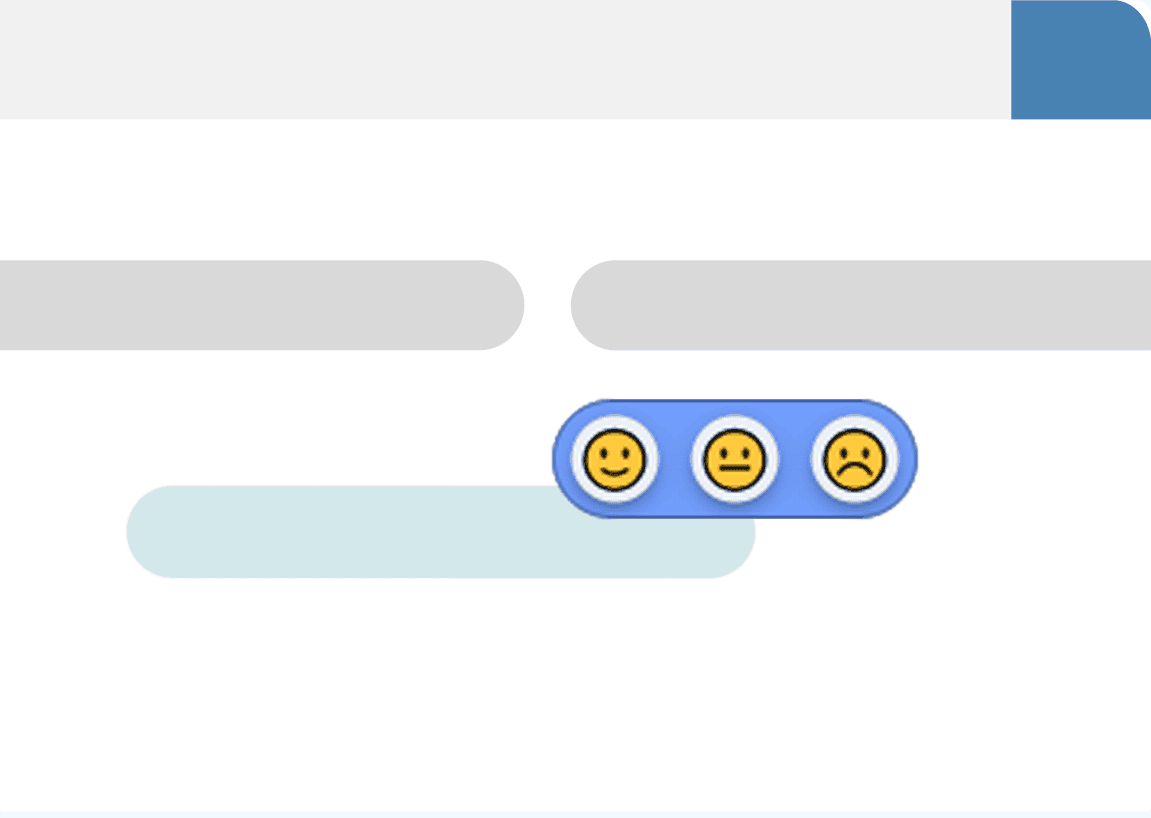
FEEDBACK
Document your personal experience (e.g. health or motivation) or direct customer feedback per tracked activity.
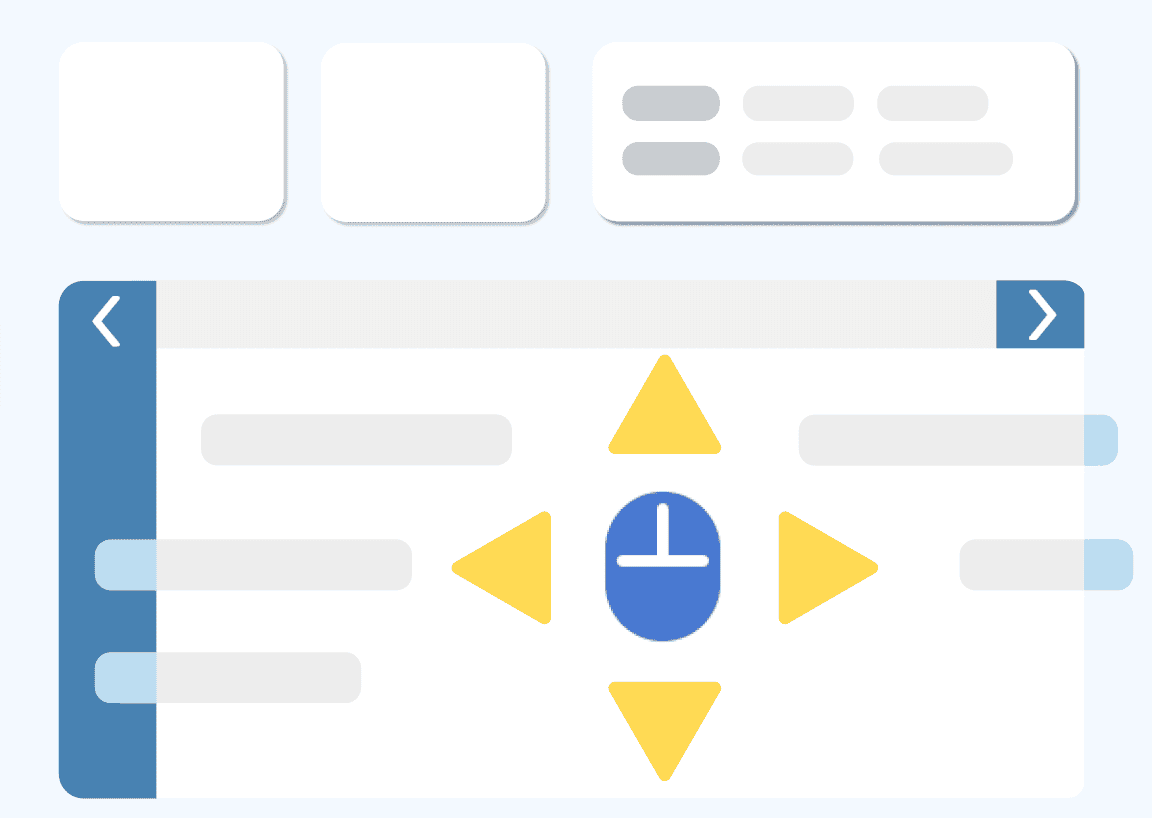
EXPENSES
Expense icons appear when one or more expenses have been allocated to a tracked activity time.
REPORT
Analysis of remaining time in tasks (time boxes) and skills or topics. summary of billable and non-billable hours by project and export of time sheets.
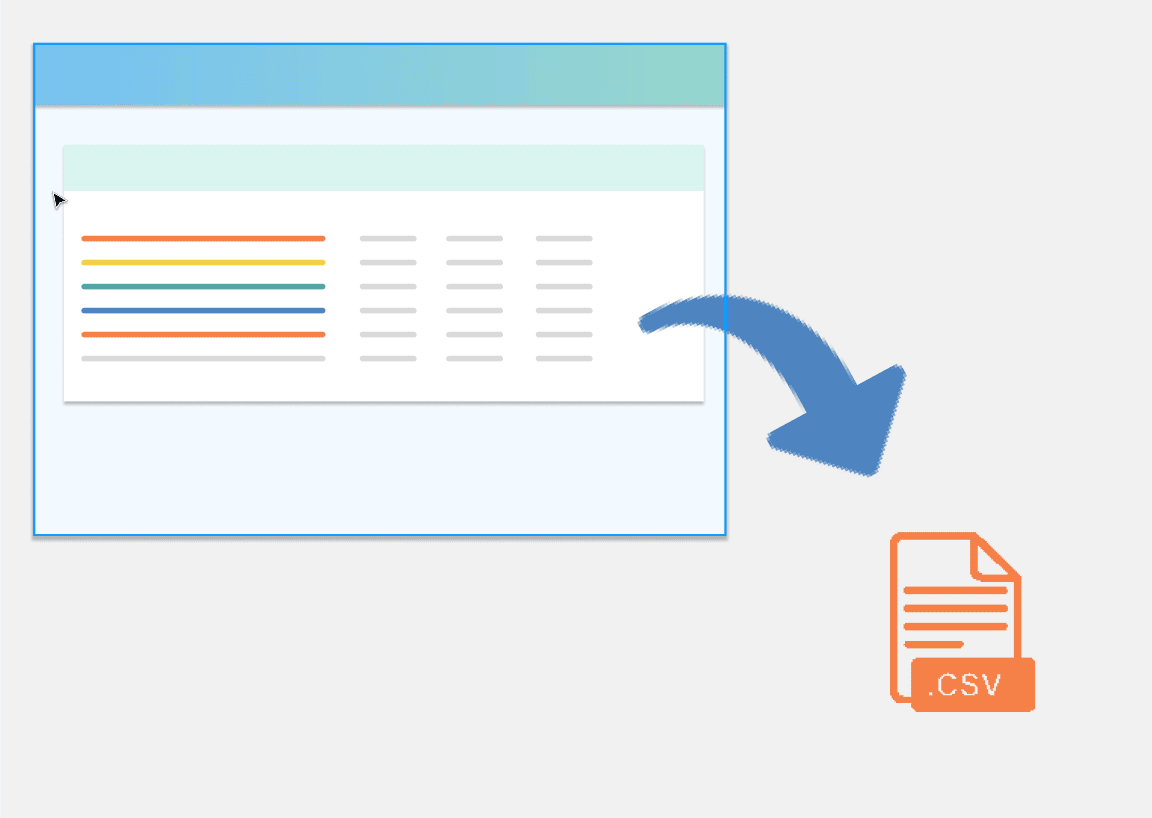
DATA EXPORT (CSV)
Download all your detailed timesheets or filter by project and export results to a CSV file.
For further data processing, e. g. analysis and controlling, simply open the CSV file in an office application.
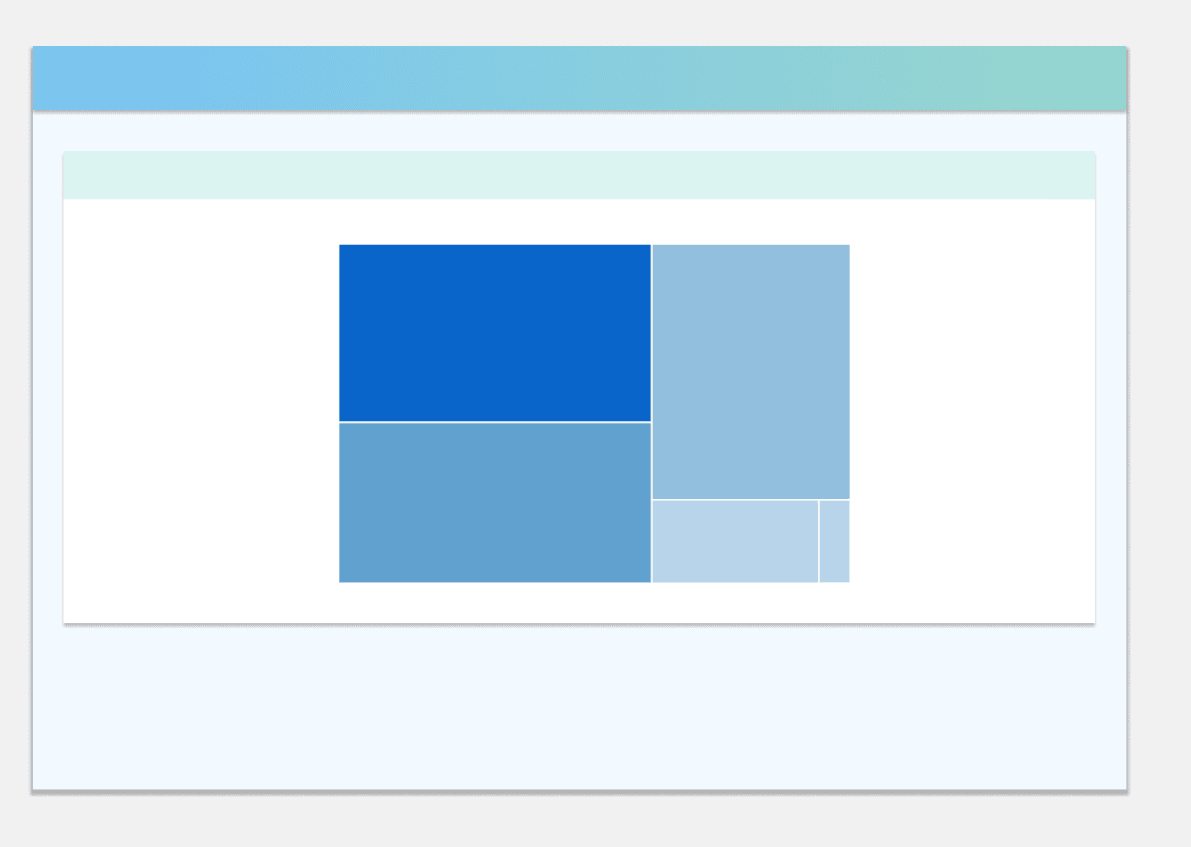
SKILL / TOPIC STATISTICS
Monitor your personal statistics, your topics and your tracked time.
Filter simply by project and time period.
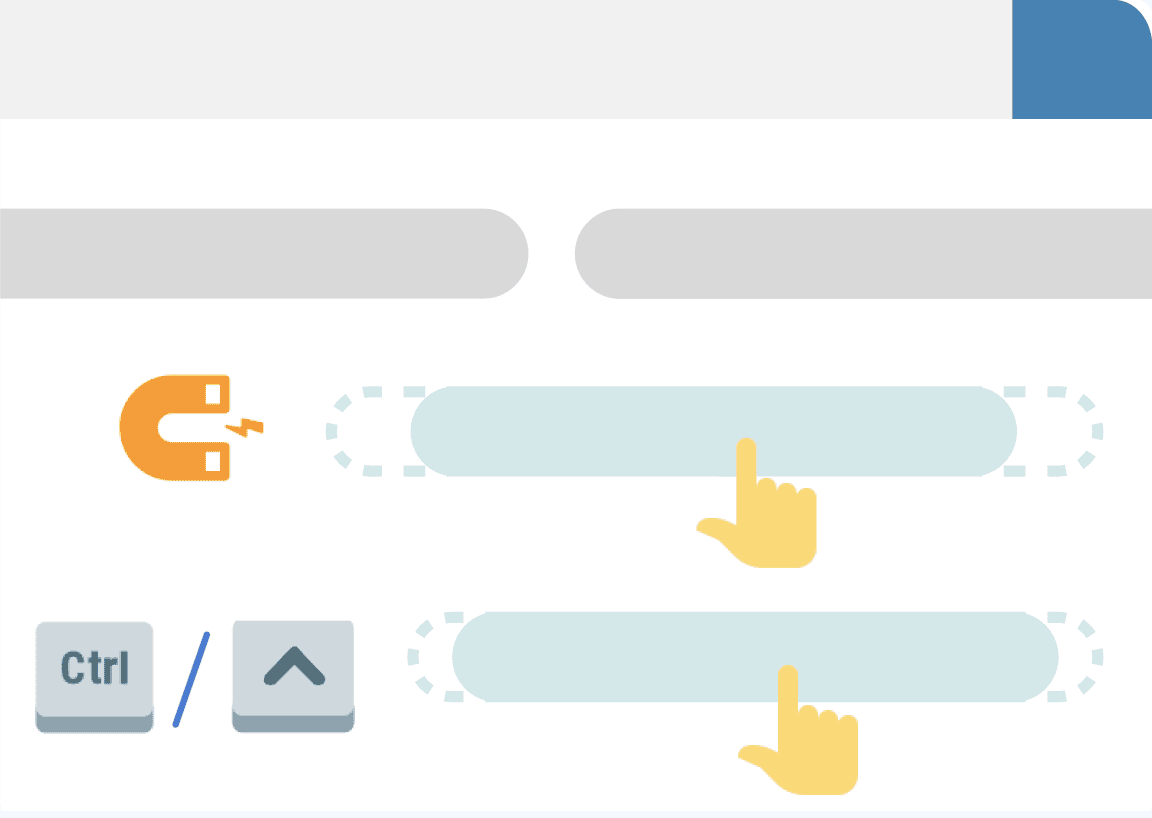
HEALTH FEEDBACK
Monitor your personal health or customer feedback over time.
Filter simply by project and time period.
Besides, you can see the Top5 and Flop5 of your skills / topics and activities.
MANAGER
Manage and control your team, projects and activities, and your subscription. approve time sheets.
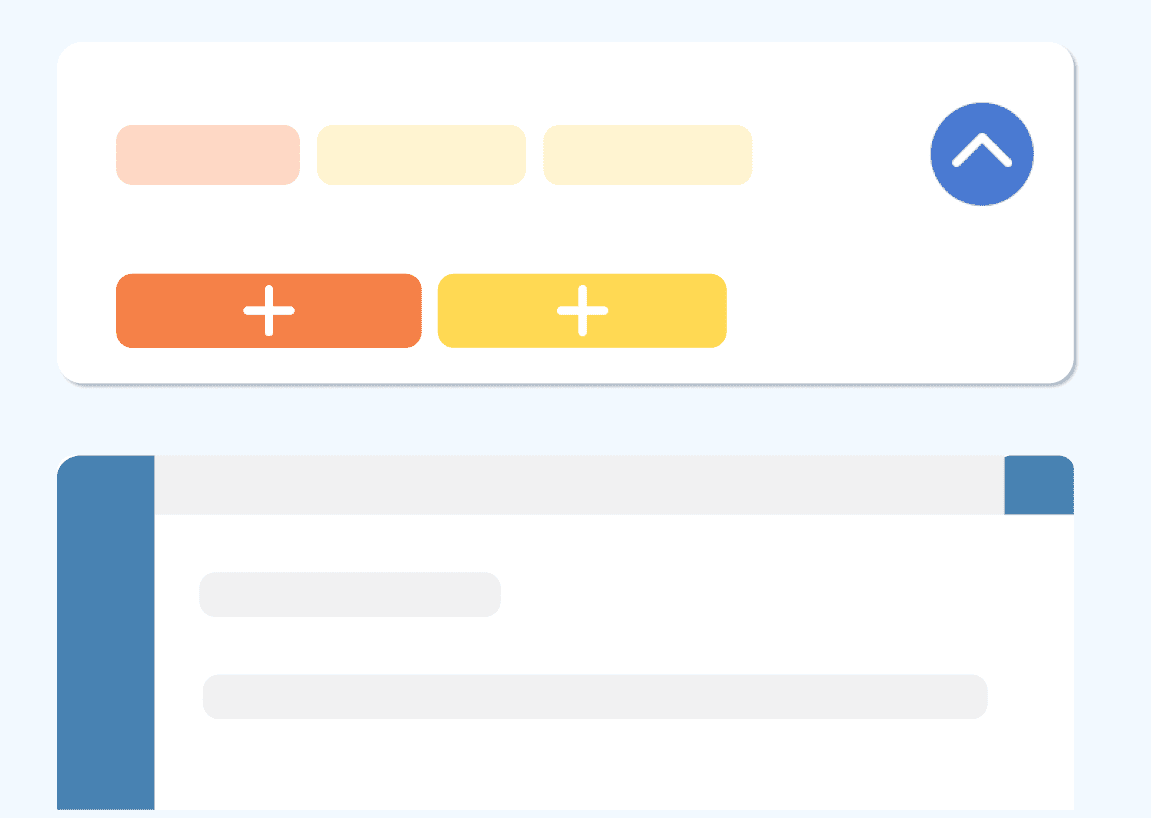
ADD JOBS AND TASKS
Add projects (jobs) and activities (tasks) for your team to use.
Click on Show All in the top right corner of the Activities area in Capture mode, where projects and activities can be added as needed by your organisation.
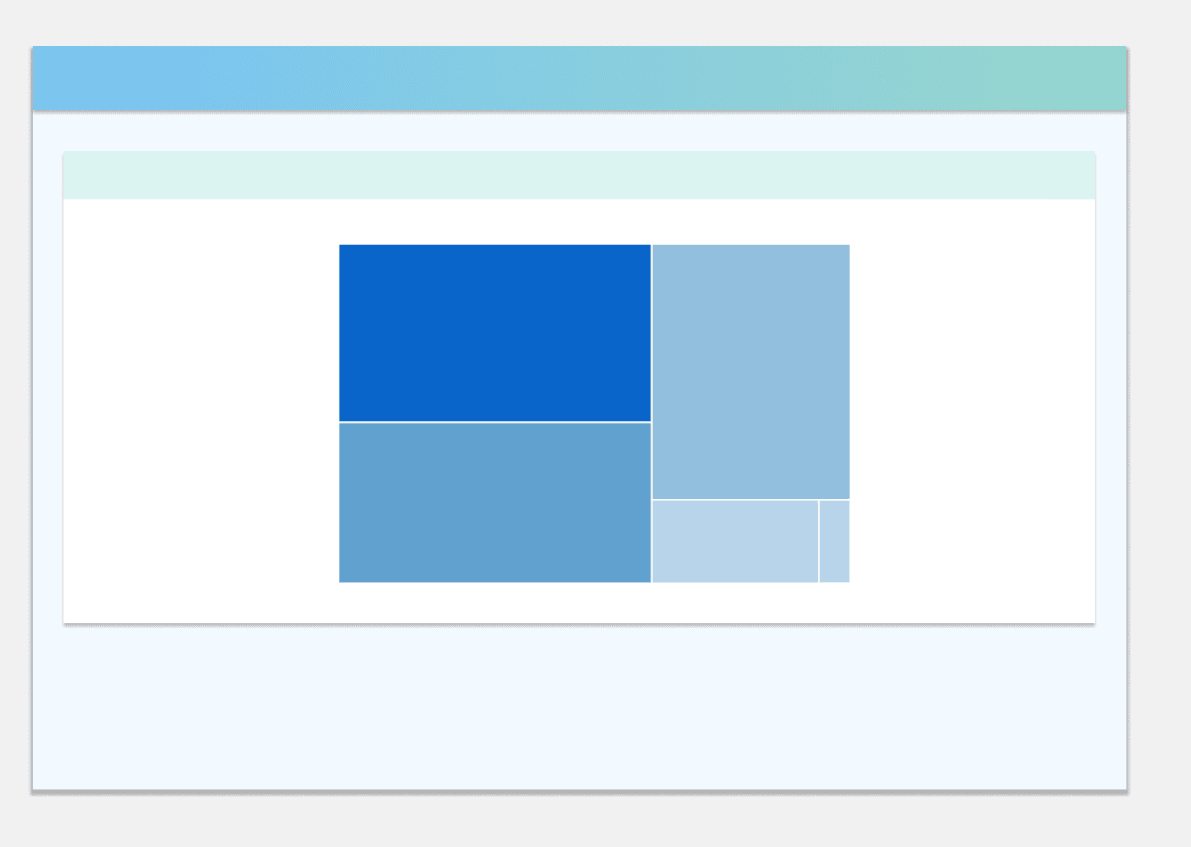
TEAM STATISTICS
Monitor in real time the remaining allocated time of your time boxesand activities.
Additionally, your team and organisation topics are displayed here.
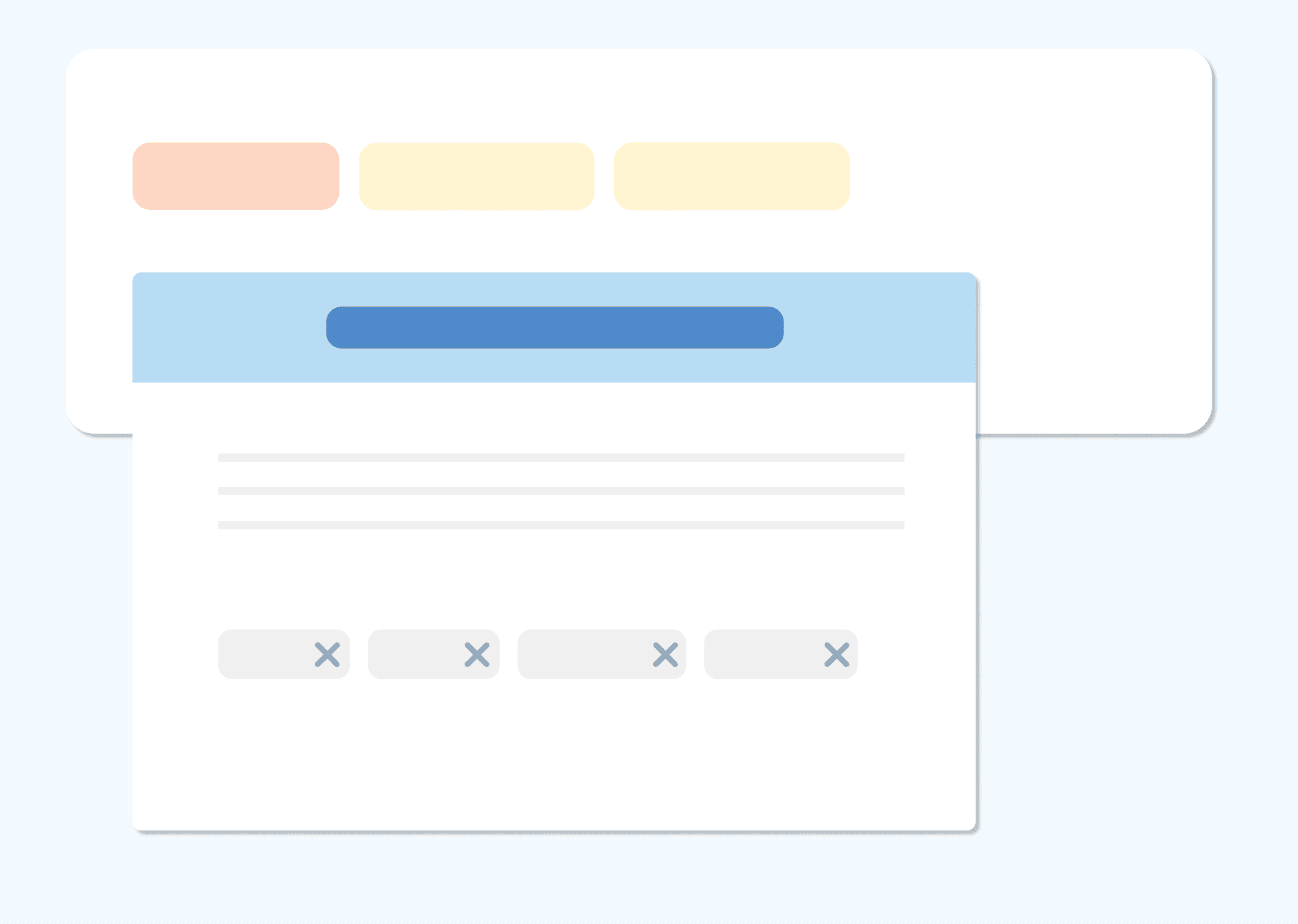
TIME BOXES
Allocate time to roles and activities and monitor remaining allocated time in the team statistics section in real time.
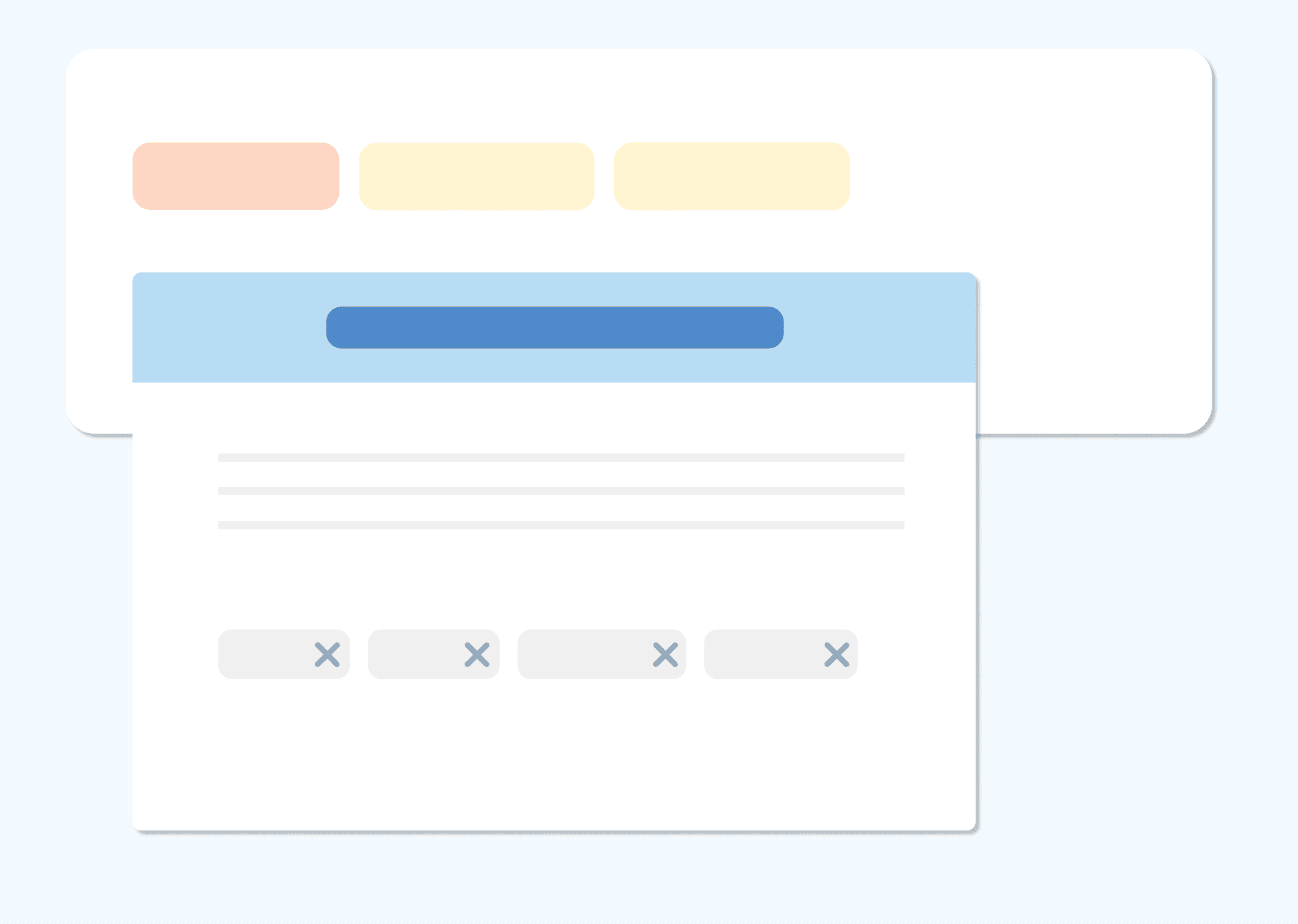
TEAM SKILLS / TOPICS
tag projects and activities with relevant skills and other topic information and analyse what's going on in your organisation in the statistics section in real time.
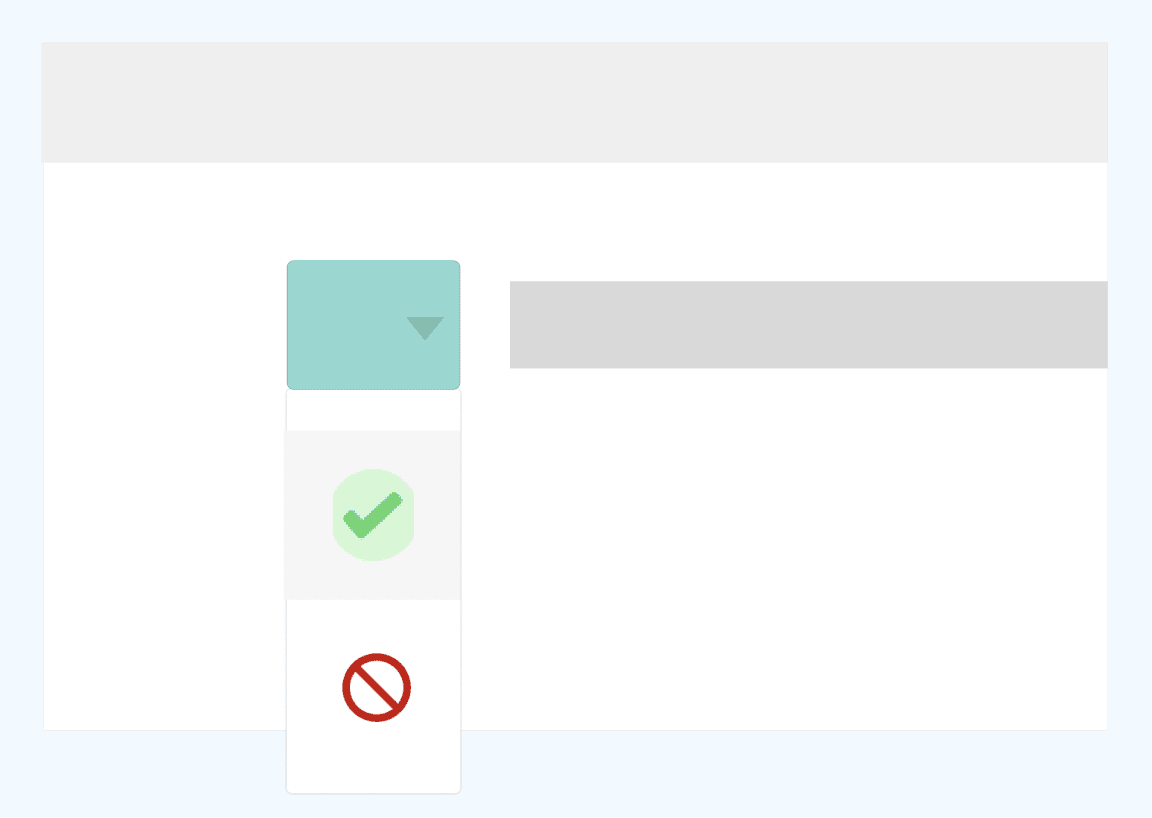
APPROVE TIMES + EXPENSES
Approve or reject tracked time and expenses of your team members. In Report mode, select a team member and a work day or specific time to change from new to approved or rejected.
Tracked time of all team members can be approved automatically when locking a capture period in Team Overview screen.
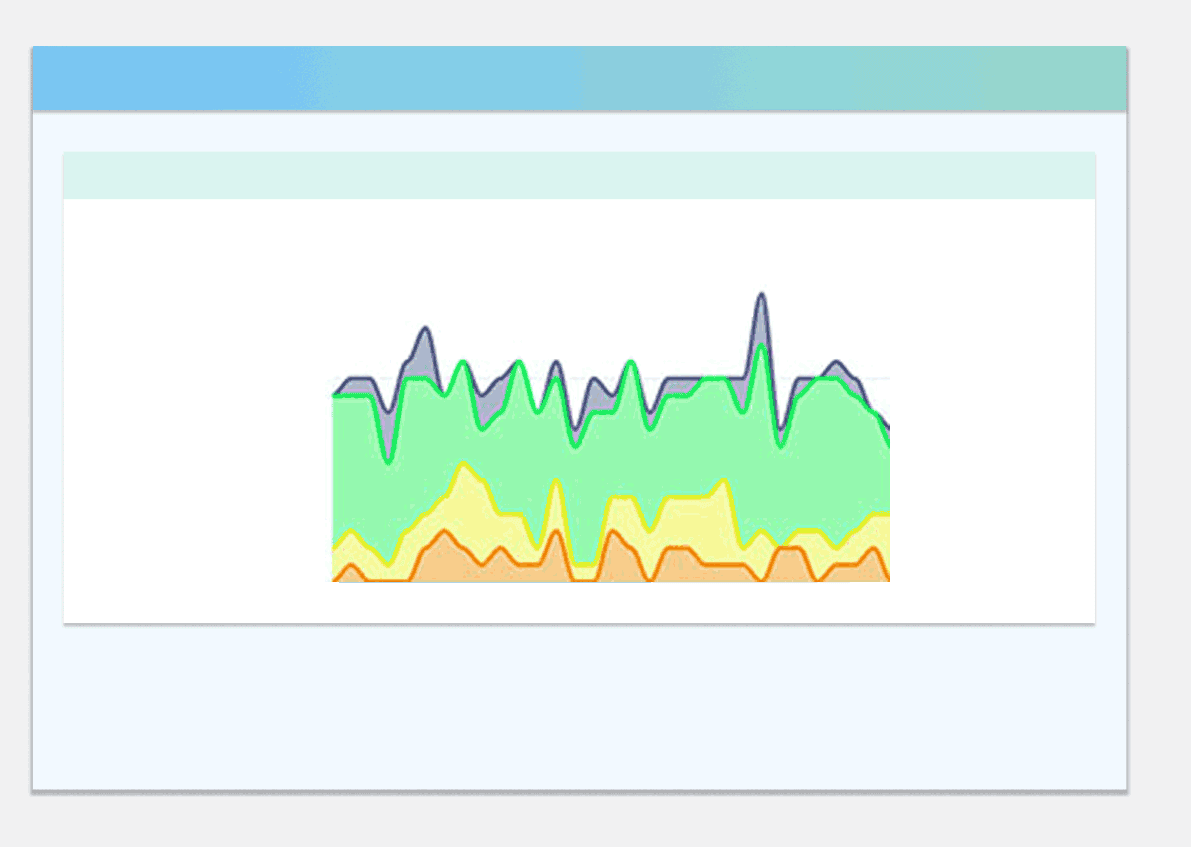
TEAM HEALTH / FEEDBACK
Monitor your team's motivation or customer feedback over time.
Filter simply by project and time period.
Besides, you can see the Top5 and Flop5 of the team's topics and activities.
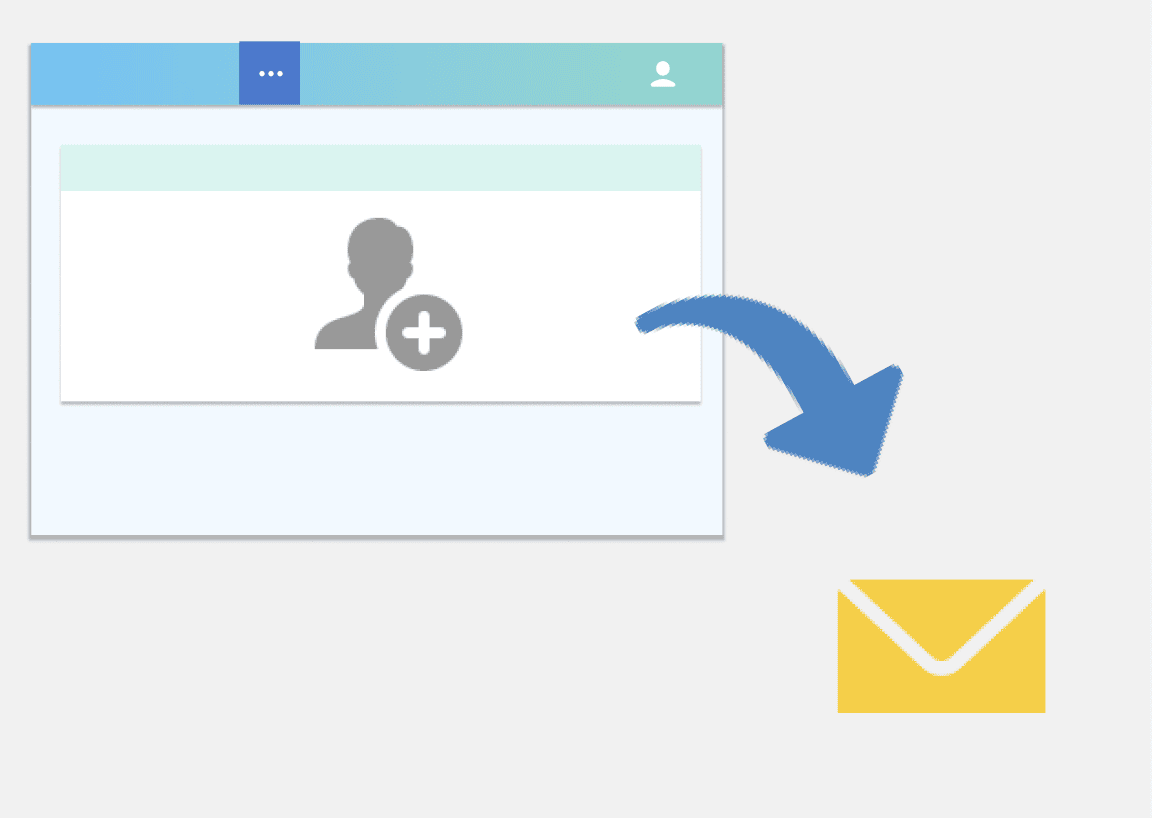
MANAGE USERS
Invite new team members, manage existing users and their roles.
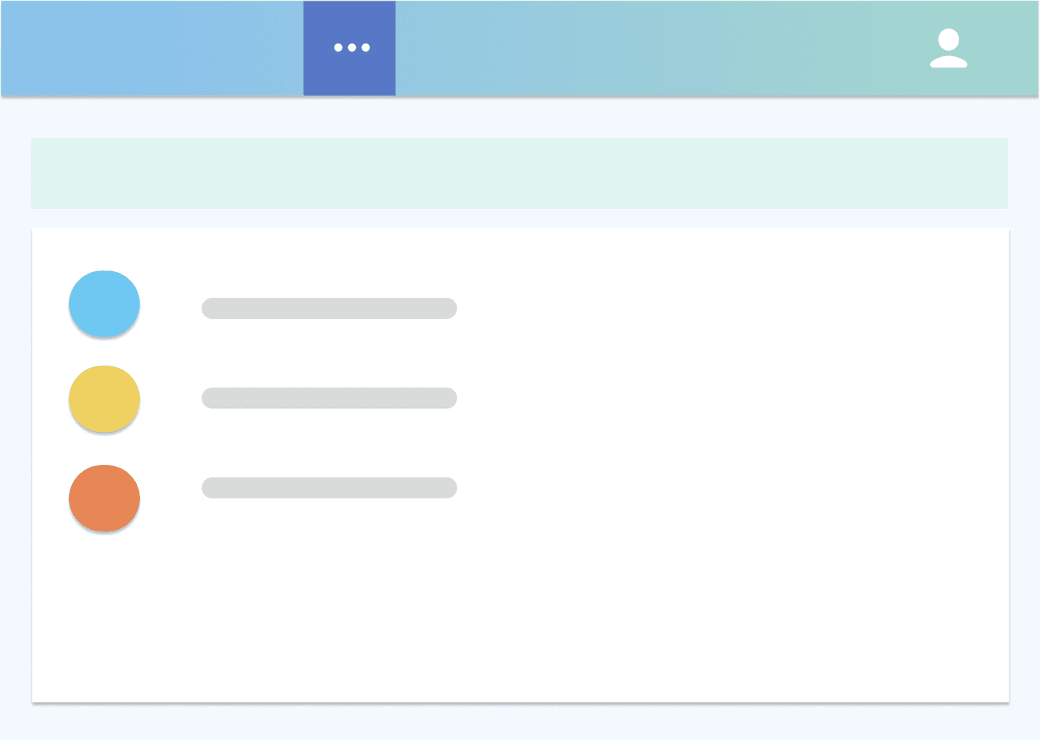
MANAGE PROJECT PERMISSIONS
grant and remove project permissions to users and groups..
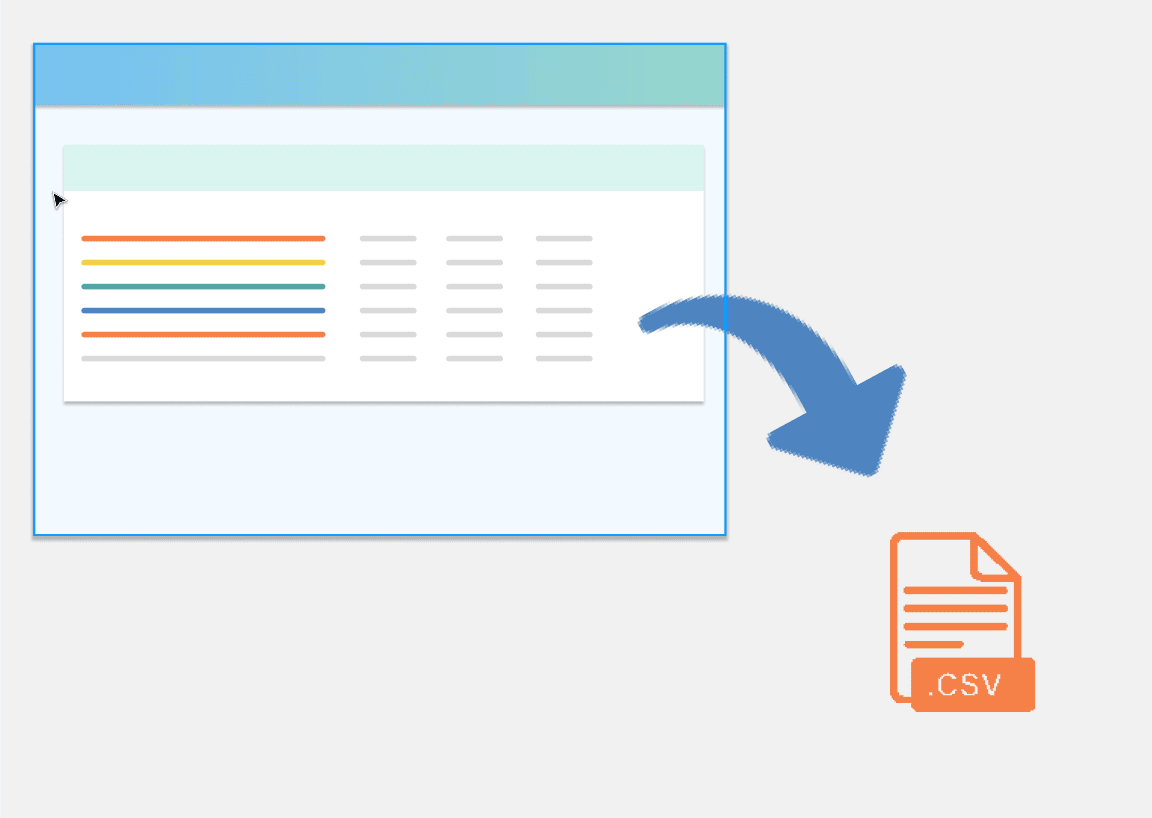
TEAM DATA EXPORT
Download your team's detailed timesheets or filter by project in the Reporting module and export as CSV file.
For further data processing, import the file into office applications and many workforce, billing and payroll solutions.
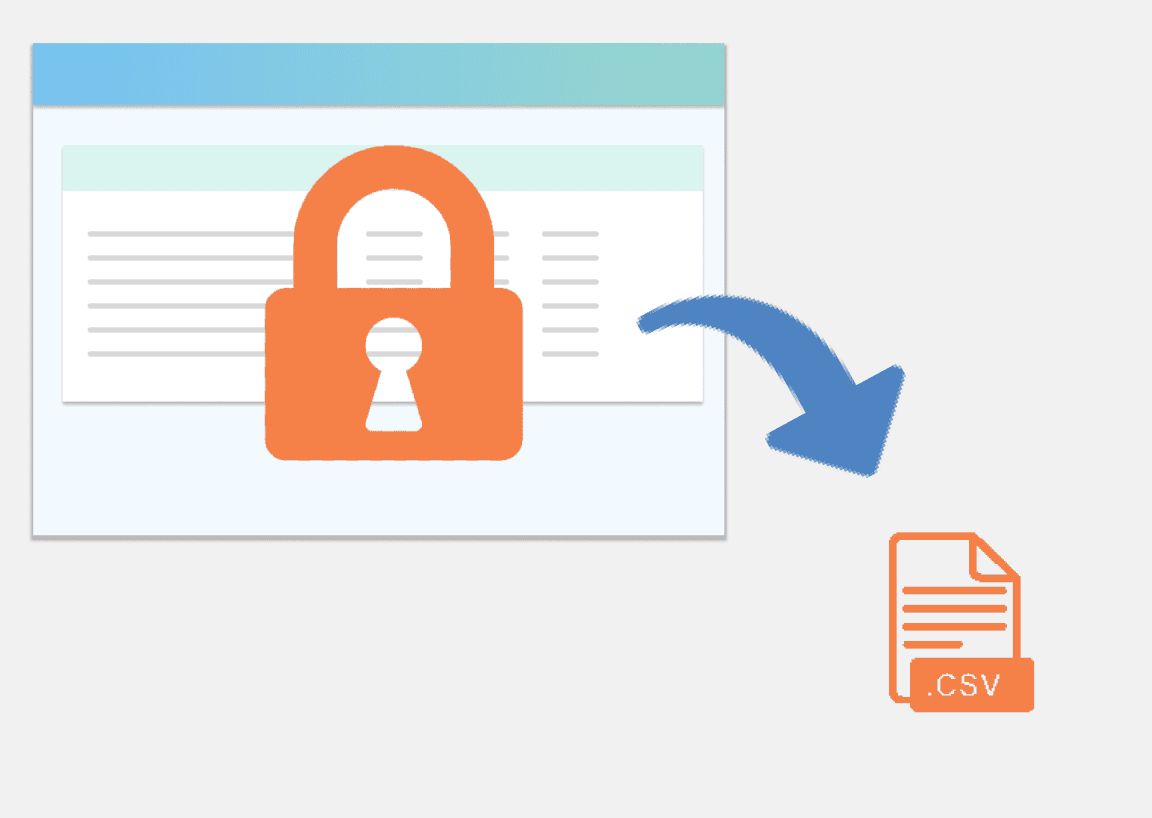
LOCK CAPTURE PERIOD
Complete a capturing period and lock historic timesheets.
Download your team's cumulated timesheets or filter by project in the Reporting module and export into a CSV file.
For further data processing, import the file into office applications and many workforce, billing and payroll solutions.
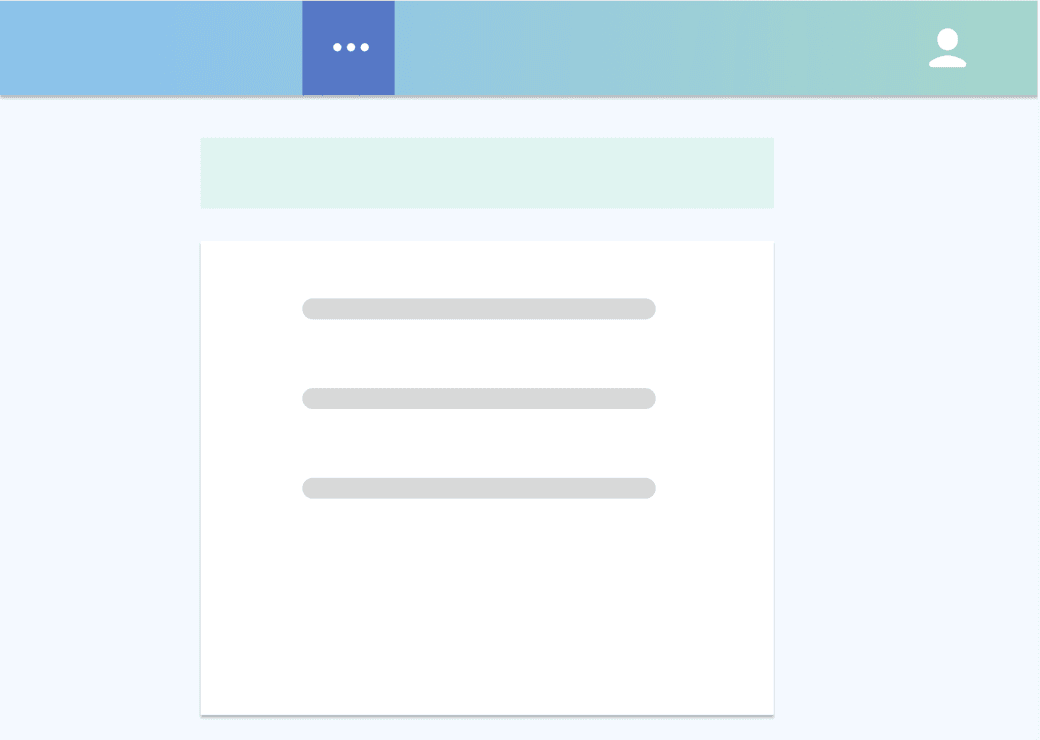
REST API

